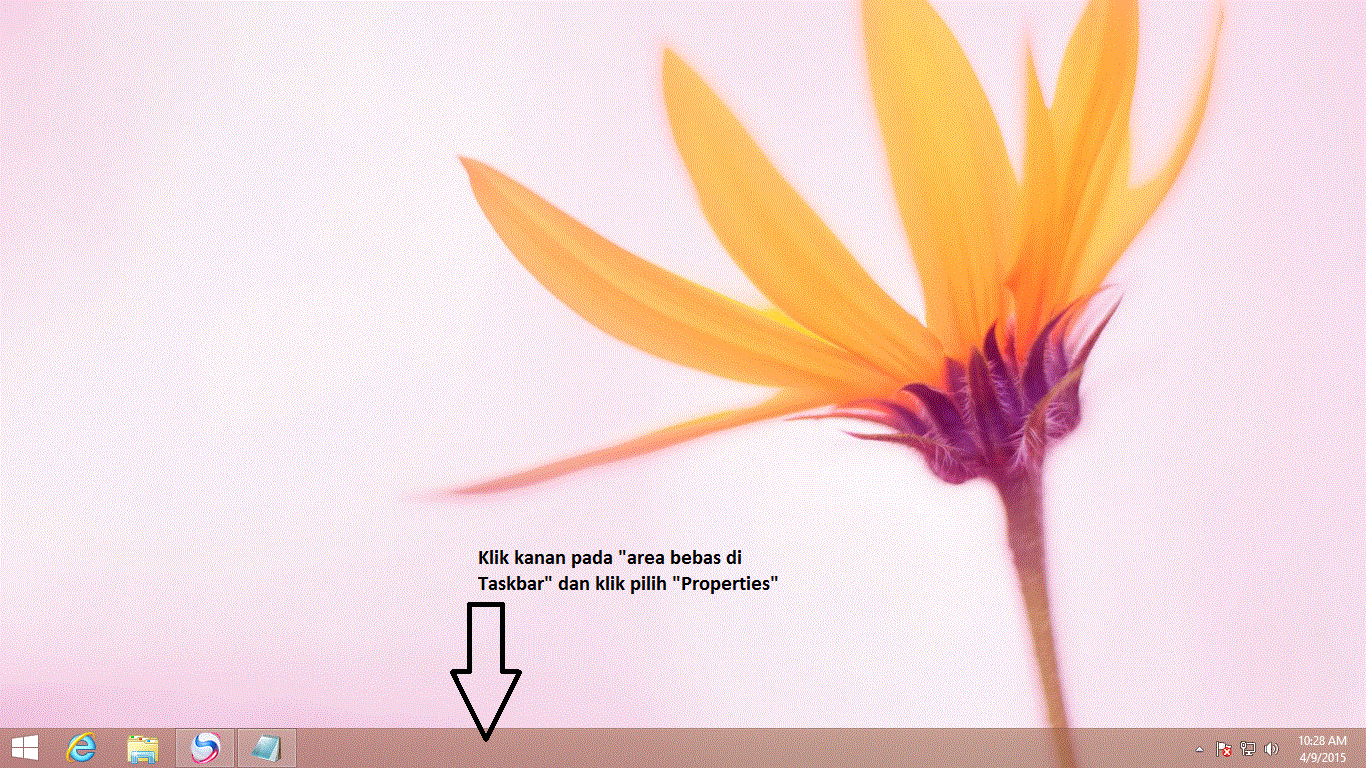Lain hal dengan Windows 7 atau Windows Vista, setelah booting kamu akan dibawah ke Desktop.
Bagi kamu yang ingin lebih produktif dalam bekerja, sebaiknya kamu memasuki desktop setelah booting.
Untuk pengguna Windows 8.1 kamu sangat beruntung, ada pengaturan built yang menyediakan setelah booting langsung masuk ke desktop.
Sedangkan untuk pengguna Windows 8, kamu harus mengaturanya lewat Task Schedule.
Berikut ini saya akan memberikan tutorial cara boot langsung ke mode desktop di Windows 8.1.
Sebuah pengaturan telah ditambahkan oleh Microsoft untuk memudahkan user.
Cara Boot Windows 8.1 Langsung ke Mode Desktop
- Pertama-tama buka Desktop pada Windows 8.1.
- Klik kanan pada area bebas di Taskbar dan klik Properties.
- Setelah itu klik tab Navigation, kemudian pilih menu Go to the desktop instead of Start.
Ok Sudah selesai, Win 8.1 anda bootingnya bisa lasung ke desktop.
Sekian dari saya.
Semoga artikel ini bermanfaat untuk kita semua.
Salam Merah Putih Segoroasat
Terima kasih.