- If you are using Internet Explorer, you'll be asked whether you want to run or save the file. Choose 'Run' to launch the installer.

Most other web browsers (like Firefox, for example) will only ask you to save the file. To start the installation, click 'Save' and then double-click the downloaded file.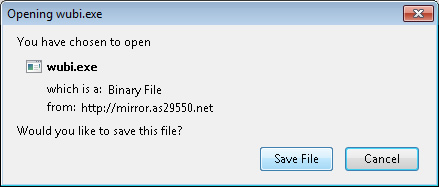
- 2If a security message like this appears, click 'Continue' to proceed.
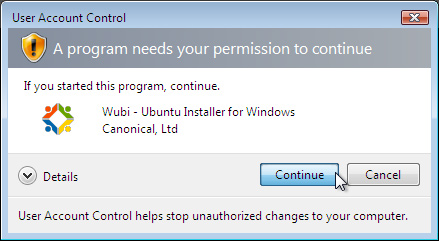
- 3To install Ubuntu, all you need to do is choose your user name and password. Do note that you need to enter your password twice to make sure you typed it correctly.
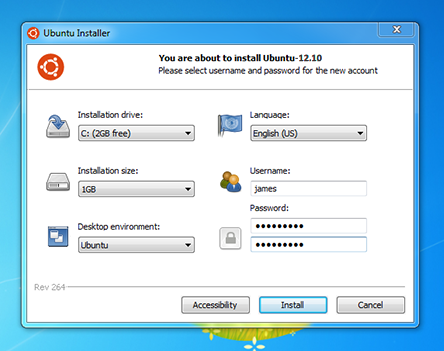
- 4After choosing your password, click 'Install'. The files will be downloaded and installed automatically.
- 5Wait until Ubuntu is downloaded and installed. This can take quite a while — the downloaded file size is around 500MB - but you can keep using your computer throughout.
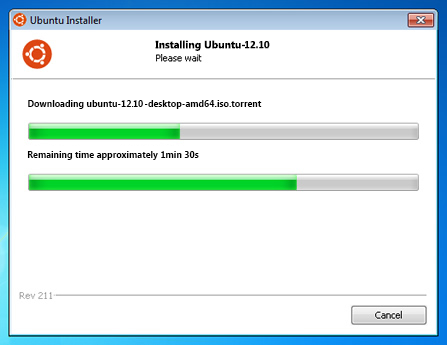
- 6When the installation is complete, you’ll be prompted to restart your computer. Click 'Finish' to restart.
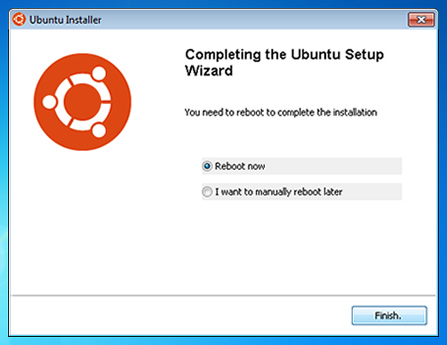
- 7After your computer restarts, choose 'Ubuntu' from the boot menu.
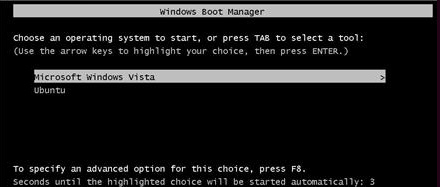 Source :Semoga bermanfaat dan menambah pengetahuan kita.SalamMerah Putih SegoroasatThanks
Source :Semoga bermanfaat dan menambah pengetahuan kita.SalamMerah Putih SegoroasatThanks
Kamis, 25 April 2013
Cara Install Linux Ubuntu Lewat Windows
Label:
LINUX
Langganan:
Posting Komentar
(
Atom
)
keren nih gan. bisa di pakai untuk semuanya gan? pengen install yang cepat dan ringan jadi bisa lebih praktis kalau lewat sini
BalasHapusmampir di http://blog-linuxs.blogspot.com ya baru belakar bikin blog nih soalnya
Ok gan. selamat mencoba.. thanks
Hapus